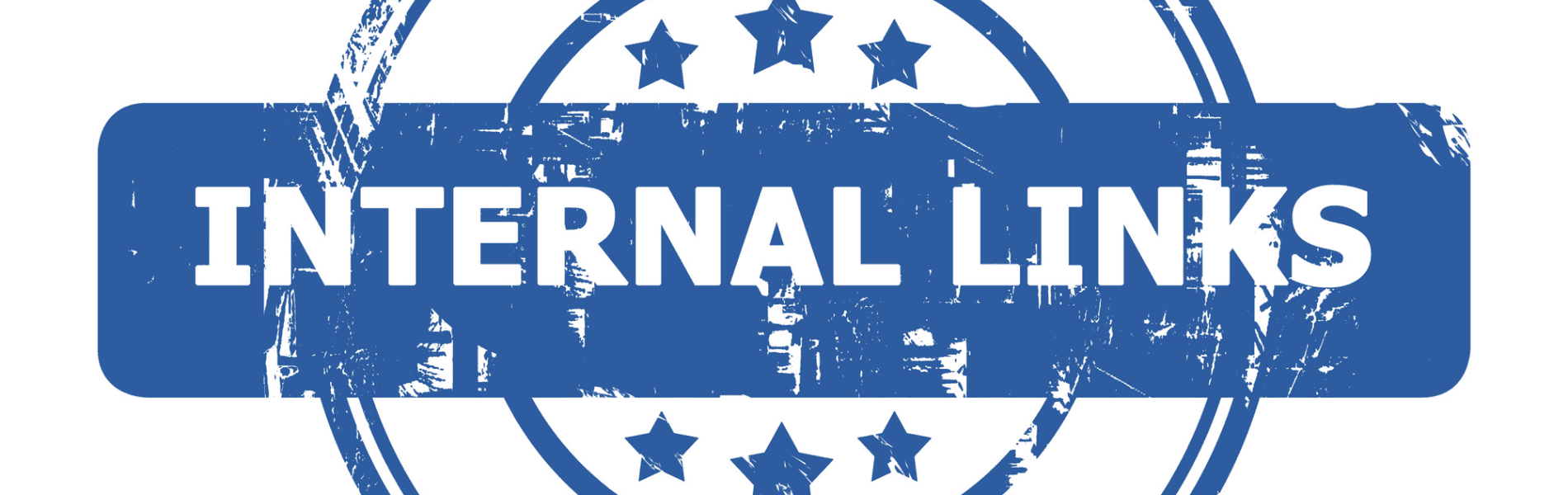
How To Find Internal Links to a Page
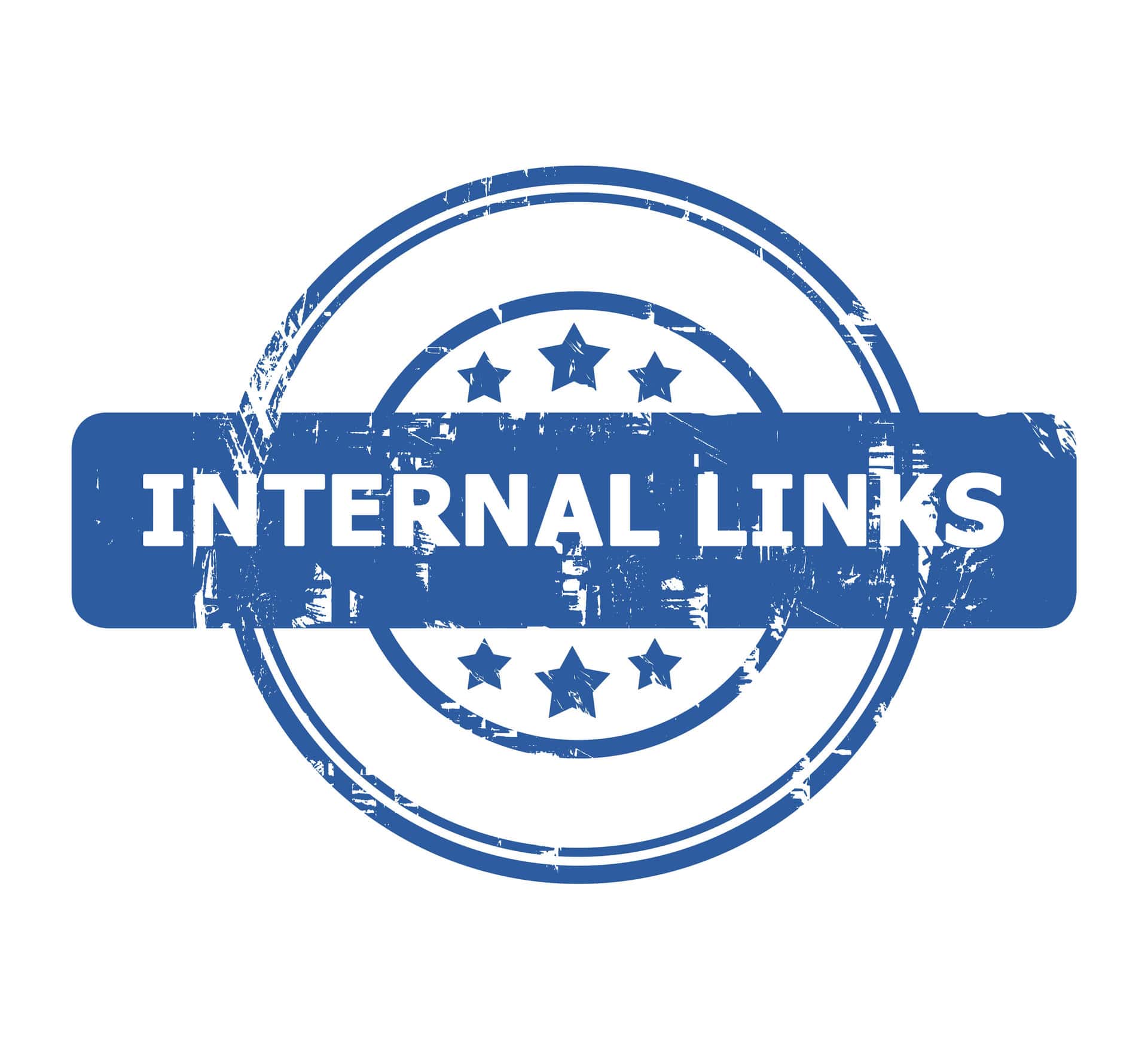
Having great content is amazing for search engine optimization, but to be the best, you also need a healthy set of links. Google’s algorithms check your website’s network of inbound, outbound and internal links. That’s right, linking to other pages on your site matters for search rankings. How can you find internal links to a page to improve SEO?
How To Find Internal Links to a Page on Your Website

The good news is that you have several options for locating internal backlinks, some free and some paid. The bad news is that the free options aren’t as smooth as we’d like.
Manual Check for Internal Links (Free)
If your website doesn’t have too many blog posts yet, checking internal links manually may be the easiest option. This means opening every page on your website, hovering over the links and making sure they work properly.
Calling this tedious is an understatement, but manual checks have at least one advantage: You see the page exactly as visitors do. This can help you identify poorly worded or confusing anchor text. You can also detect problems such as multiple links too close together.
You don’t have infinite time to browse blog articles constantly, though. As you start to build out your content, you really need a better method to find internal links to a page.
Google Search Console (Free)
The beauty of this method — besides the fact that it’s free — is that it’s surprisingly user-friendly. To get started, you only need a Google account and a website.
Visit Google Search Console and enter your domain name. Follow onscreen instructions to prove you own the website.
Once you’re logged in, click on the “Links” tab near the bottom of the page. Under the heading “Internal links,” you can see a list of the top pages with internal backlinks, plus how many links each page has. For detailed information, click the “More” button.
This method saves you time if you’re planning on changing a webpage, because it shows you exactly which other pages will be affected. Unfortunately, Google Search Console doesn’t display anchor text or flag broken links.
Semrush or Other SEO Tools (Paid)
If you’re already subscribed to SEO tools (Semrush, Moz, Ahrefs, etc.) for keyword research, you can also use them to find internal links to a page on your website.
Comprehensive features show you internal links at a glance, plus the anchor text for each one. Ahrefs includes an “Internal Backlinks” report, and Semrush shows you link issues as part of its “Site Audit” tool.
SEO tools are fast. Audits instantly reveal broken links and tell you exactly where they are. Unfortunately, with price tags that can reach $500 to $1,000 a month, paid SEO tools aren’t always a great fit for small business owners.
Save Time, Headaches and Money With Affordable SEO Content
Forget about checking internal links by hand. Let our team manage your web content, keywords, internal links and backlinks in one custom package.
Site Crawlers (Free/Paid)
SEO spiders navigate your website, looking at its content, following internal links and building an index of it all. Screaming Frog is one popular site crawler that comes with a host of free and paid features. What are its pros and cons?
- Comprehensive: After crawling your site with Screaming Frog, you can see detailed information about internal links, external links, page headings, keywords and metadata. The “Internal” tab also shows anchor text.
- Affordable: Some small business owners don’t even need the paid version to check internal links, and those who do can get a subscription for just over $250 a year.
- Not attractive: Screaming Frog has a bare-bones interface, and the output looks more like an Excel spreadsheet than an SEO hub.
- Not beginner-friendly: SEO pros will feel right at home, but everyday business owners may have trouble navigating the interface with its 20+ tabs above and below.
Be aware that the indexing process can take anywhere from a few minutes to several hours for average websites.
Why Searching for Internal Links Is Helpful

At this point, you may wonder if tracking your internal links is worth the hassle. There are at least three reasons why every website audit should include a link check.
1. Repair Broken Links
When internal links lead to a 404 error, or “page not found,” it hurts your website’s search rankings and frustrates users. Finding and fixing broken links ASAP is a must.
2. Make Changes to Your Website’s Layout
You can prevent broken links by searching for internal links before you change the URL for a page. This is something you should do before deleting duplicate pages, too.
3. Improve the User Experience
Streamlining your links makes life easier for site visitors. Use well-planned links to direct customers to the products or services they want quickly. Make sure your anchor text clearly explains what to expect.
FAQs About Internal Links
Learn how to find internal links to a page quickly and easily.
How Do I Find All the Internal Links to a Page?
In Google Search Console, go to “Links,” and click “More” for a complete list of internally linked pages. From there, click on the specific page you want to check, and you’ll see all the other pages on your website that point to it.
How Do I Keep Track of Internal Links?
Paid SEO tools provide a dashboard for link tracking and statistics. Another option is to create a spreadsheet list with all of your pages, connected internal links and outbound links.
How Do I Optimize Internal Links?
Internal links share page authority from inbound traffic with other articles on your site. The more “hops” the journey takes, the lower the authority shared, and the harder it becomes to rank. To avoid this problem, choose internal links wisely and structure your website so related topics naturally link together.
How To Find Internal Links to a Page in BKA Content
Our team takes your links seriously when crafting SEO content. We have years of experience, so we can help you learn how to find internal links to a page, how to choose anchor text and how many links to include for SEO success. Discover the benefits of our managed content writing right away.
- 10 Internal Linking Tools To Help With SEO - December 10, 2024
- Are Redirects Bad for SEO? - December 5, 2024
- Does Embedding YouTube Videos Help SEO? - December 3, 2024

